As my drawing skills are not so great I try to make my life easier using other instruments... And a word processor is of great help as you will see...
Let's begin!
- In a new page type the letter you want to work with - the font and size font are not important so far...
- Then select the letter you've typed and open the "format - font" window. That's what I've done with the letter "I".
- Choose "70" for the size font, "bold" for the font style and the "outline" effect.
- In the preview box your letter will be displayed in all its size and you'll be able to choose the best font type (if you choose a size larger than 70 you'll have your letter cut in the preview box).
- In order to choose the font you just have to scroll down the fonts that are available in the font menu. As you are scrolling down, the final look of the letter will be previewed in the box. In this case, I decided myself for the Handwriting-Dakota.
- You can close the window and in your document choose the font size that you want to work with.
 |
| Using the Format - Font window to choose your font |
I've made this Alphabet using this method - Easy! Am I right??
 |
| Alphabet created with word processor |
Everyone loves a a personalized gift!! Embroidering letters (or numbers) is a great way of surprising someone you love!
That's what I've decided to do using a notebook. I used Handwriting - Dakota font, size 330, bold, outline and scale 66% in Character spacing. I had to reduce the scale in order to fit the notebook.
As always I used a notebook made in Portugal and the threads are also Portuguese.
 |
| Personalized Notebook, my photo |


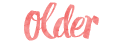

This is extremely helpful, thank you!
ReplyDeleteawesome! what program are you using?
ReplyDeleteSome tips for people using the current version of Microsoft Word--I went to try this, and found some differences from the steps listed here.
ReplyDeleteSince there is no "Outline" box to check, you have to select "Text Effects", then change "Text Fill" to "No Fill" and "Text Outline" to "Solid Line".
I also found that font sizes larger than 28 started to get cut off in the preview box.
Hope this helps, thanks again for posting.