
Welcome to week 3 of Crafty Blog School! Today we'll talk about naming your blog and creating a header.
Name Your Blog
Choose a name that describes you and your interests, or an unusual phrase that will stick in people's heads. My suggestion? Pick a humorous name! We all remember when something makes us laugh, even if it's a cheesy joke, like ahem, "Feeling Stitchy." :) Last step in naming your blog: Google it! Stay away from any names associated with companies, or names that are already taken by other blogs. Your blog deserves the chance to be unique and completely different! :)
Add Your Own Header
Maybe you think your drawing or design skills are not great or you're not the best at choosing typefaces or colors. Don't worry about it! Remember what I said in the last post about keeping it simple? That also applies to headers! Pick a favorite color and a font you like to create a very elegant design like Claudia's header.
Create a Header in 6 Easy Steps with Clipart
You can do it! All you need to make a header of your own is 1 clipart image and Photoshop. Rebekah of Sweet Bee volunteered for a blog header re-design, and here's how I tackled her banner in 6 easy steps:
1. Inspiration: Keeping in mind that her blog name is "Sweet Bee", I opened up Microsoft Word and found this cute clipart image of a bee:
2. Create a New Image: Find out how wide your header should be, open up Photoshop and create a new image. I created a new image 660 pixels wide and 200 pixels tall and inserted the cute bee:
3. Choose a Font: It can be a simple font or a fun font, just make sure it's readable! I chose a fun font that looked playful, and well, sweet:
4. Choose a Font Color: Use one of the main colors in your clipart image as the font color. The cute bee has light blue, yellow, and orange accents so I tried all 3 but liked the orange best:
5. Add the Subtitle: Use a smaller font of your choice - I suggest Trebuchet and Arial since they are both easy to read in very small sizes:
6. Add a Finishing Touch: I used the paintbrush and made a light blue dotted line as a little "path" for the bee, and presto, we're done!
Jpeg vs. Gif: Important Note About File Size!
Ever visit a blog with a huge, beautiful, color header that never, ever loads? You may think it's your connection that sucks (and this might be the case) but what you're really seeing is a header in need of a weight loss program! The image is too big to load quickly!
Always try saving your headers as Gif files - smaller files that load very quickly. Look at these 2 headers - the first is a Gif and the second is a Jpeg - see any difference? But notice how the Gif file is 1/3 the size of the Jpeg! So whenever you can, use Gif!
Gif file: 19 KB
Jpeg file: 59 KB
Uploading Your Header
Blogger: Uploading your header is very easy - find directions here.
Wordpress: Go to "Presentation" and "Custom Image Header" to find the exact dimensions of your header and upload it. Remember you must use the exact dimensions for Wordpress - Wordpress will re-size your images but the quality of the re-sized image is not good.
Was this Crafty Blog School helpful? I hope I inspired you to create a new header! As always, leave a comment with any questions or suggestions.
Next Week: Blogging Photos From Flickr
All The Crafty Blog School Posts:
week 1: Where Do I Blog?
week 2: Choosing a Template
week 3: Name Your Blog & Create a Header
week 4: Blogging Photos from Flickr
week 5: How to Put that Darned Thimble Guy in Your Sidebar
week 6: How to Take Better Pictures of Your Crafts
week 7: Getting Noticed










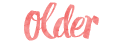

You rock floresita!
ReplyDeleteI've been wanting to make a new header, but I guess I do need photoshop...
Aww thanks, Susie - yeah, I did a lot of looking and concluded you still need Photoshop. :)
ReplyDeleteThere are a lot of cool online photo editors out there now - my current favorite is Picnik but you can't add text to photos yet! :(
I'm glad I found "feeling stitchy".
ReplyDeleteI love stitch art. Your links are keeping me busy!
Re Susie's dilemma:
ReplyDeleteThere are some great freeware image editing programs out there. I recommend Paint.NET.
I've also heard high praises for GIMP.
Great tutorials!
yes, i agree, you totally rock flor!, Rebekah's new header is so sweet and simple :)
ReplyDeleteThanks so much for the how-to and my header. I can not wait to see what you do for next week.
ReplyDeleteTo me, Floresita, that's a great job!!! - though I made my header, after reading it I want to re-design it soon! I'll better add this blog to my blog to keep in touch.
ReplyDeleteYou rock. I am going to make my own header now!
ReplyDeleteSuper!!! Floresita thanks so much for the help. I'm looking forward to using all your great tips to increase traffic to my little corner. Quick question - do I leave my blog address in comments so others visit me too or is there a secret place that you can see it if I don't post it? thanks! I'm so glad i found you :)
ReplyDeletejust in case... www.charmandwhimsy.typepad.com
Thanks for the instructions.
ReplyDeleteI am new to blogging and am finding it pretty difficult at times. I made a banner as a jpeg...now I will go change that...I never knew!
Thanks!!
This post is very helpful! You are giving us ideas on how we can think of a better name of our blog. Thanks for sharing this.
ReplyDeletei love your blog......it's very cute........
ReplyDeleteur tutorial was really good and i appreciate it.....
http://alexcia-gabriella.blogspot.com/